How to Find Hard disk Capacity and RAM on a PC / Laptop.
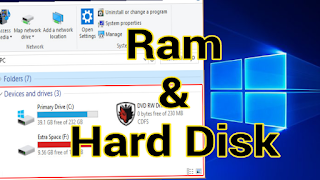 |
| Check hard disk & ram |
Also Read: Application must be installed after reinstalling windows computer.
Keep in mind Hard disk is a media for storing data on a computer permanently such as the operating system, files, music, videos, images, etc. While RAM is a temporary data storage media. Hard disk has an important role in the storage business, because if the capacity is too small then we cannot freely save files, especially if we like the collection of games and videos that are not small in size. While RAM as a support for computer access to be faster and not slow.
Then what is the capacity of computer hard disk and RAM? Computer hard drive capacity of at least 80 GB, there are 120 GB, 250 GB, 320 GB, 500 GB, 1 TB and so on. Then what is the ideal hard disk capacity? I recommend a minimum size of 320 GB, the size is quite a lot to store files, but for the latestlaptop products are usually at least 500 GB. While the size of RAM starts from 1 GB, 2 GB, 4 GB, 8 GB, 16 GB and so on. So that the computer or laptop is not slow, please select the minimum RAM capacity of 2 GB.
How to Know the Capacity of a Computer or Laptop Hard Drive
- Open Windows Explorer.
- Then select Computer (windows 7) and This PC (for windows 8 and 10)
- Then the hard disk drives will appear with their capacity as shown below:
Display on Windows 7
Display on windows 8 and windows 10 - Done.
Note:
The picture description on Windows 7 320 GB hard dsk capacity is divided into 2 partitions, while on Windows 10 also with 320 GB capacity which is divided by 3 partitions (C, D and E)How to Check RAM Capacity of a PC or Laptop Computer
To find out the size of RAM that is being used on a computer or laptop, please follow the following steps:- Same as the tutorial above, please enter in Windows Explorer >> then select Computer then right click and select Properties.
- A system description page will open. Have a look at Installed memory (RAM).
- Done.
Note:
From the description of the picture above, RAM on a computer with a capacity of 2 GB. Similarly, a tutorial to find out the capacity of the hard disk and ram used on a PC or laptop. Hopefully it can be useful and increase knowledge.Also Read: Top hidden tricks inside windows 10
If you face any questions about the hard disk and RAM, please comment us in comment section. Thank you.






2 Comments
Good.
ReplyDeleteHow To Find Hard Disk Capacity And Ram On A Pc / Laptop. - Bangladeshi Tech Blog >>>>> Download Now
ReplyDelete>>>>> Download Full
How To Find Hard Disk Capacity And Ram On A Pc / Laptop. - Bangladeshi Tech Blog >>>>> Download LINK
>>>>> Download Now
How To Find Hard Disk Capacity And Ram On A Pc / Laptop. - Bangladeshi Tech Blog >>>>> Download Full
>>>>> Download LINK TK